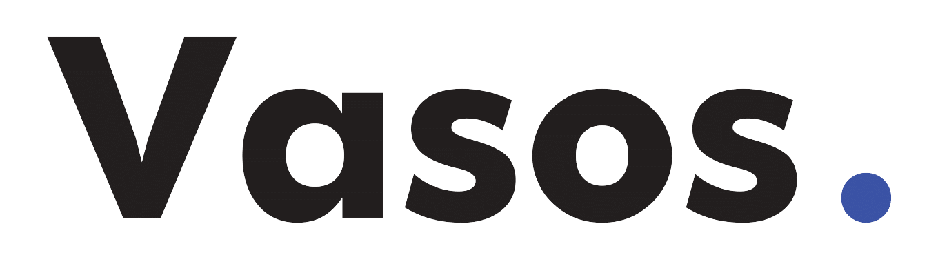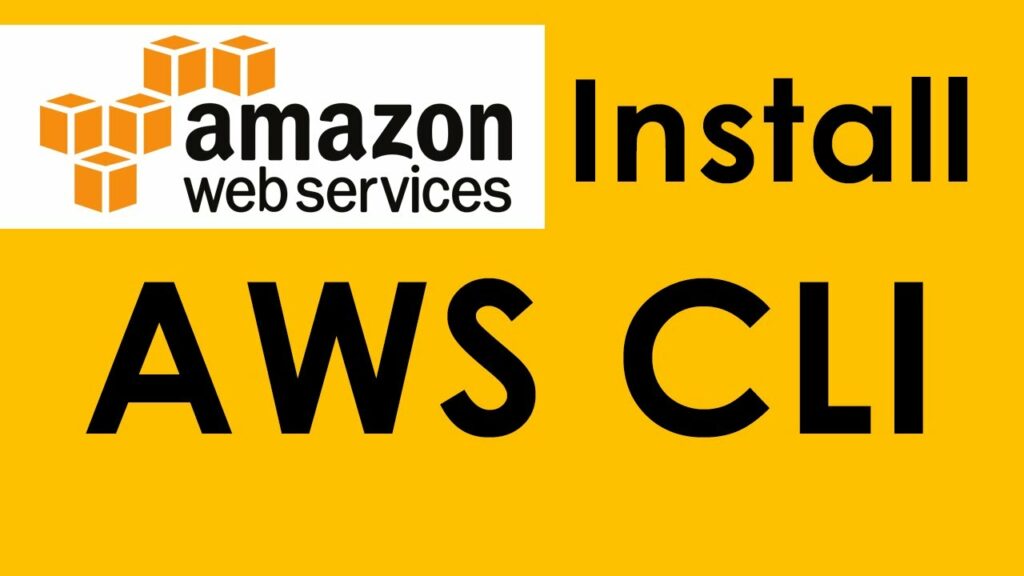
Step-by-step tutorial of how to download and install AWS CLI on Windows, Linux and Mac OS.
The AWS CLI is an open source tool built on top of the AWS SDK for Python that provides commands for interacting with AWS services.It provides direct access to AWS services’ public APIs enabling us to develop shell scripts to manage our resources(EC2, S3 etc)
Check out the releases CHANGELOG for more information on the latest release and choose the version that is required for your Operating System and your project. If you just getting started with AWS CLI , I suggest you to get the latest stable release.
Prerequisites
- Applicable for Linux, macOS
- Python 2 version 2.6.5+ or Python 3 version 3.3+
Check your Python installation:
$ python –version
If you do not have Python already installed, or you would like to install a different version of Python, do it before you continue.
Install AWS CLI – Windows
You can install the AWS CLI on Windows with a standalone installer and is supported on Windows XP or later.
NOTE:
Repeat the installation process to get the latest version of the AWS CLI.
- Download awscli for windows
- Run the downloaded setup file
NOTE
The CLI installs to C:\Program Files\Amazon\AWSCLI (64-bit) or C:\Program Files (x86)\Amazon\AWSCLI (32-bit) by default.
Install AWS CLI – Linux
We will use the default package managers to install since is available on most Linux distributions and the installation is straight forward.
$ sudo apt-get -y update
$ sudo apt-get -y upgrade
$ sudo apt-get -y install awscli
Install AWS CLI – Mac OS
The easiest and quickest way to install awscli is using Homebrew.
$ brew install awscli
Verify Install
When you’re done, you should be able to run the aws –version command and get the version information:
$ aws –version
aws-cli/1.15.66 Python/2.7.10 Darwin/17.7.0 botocore/1.10.65